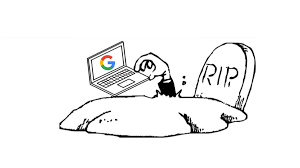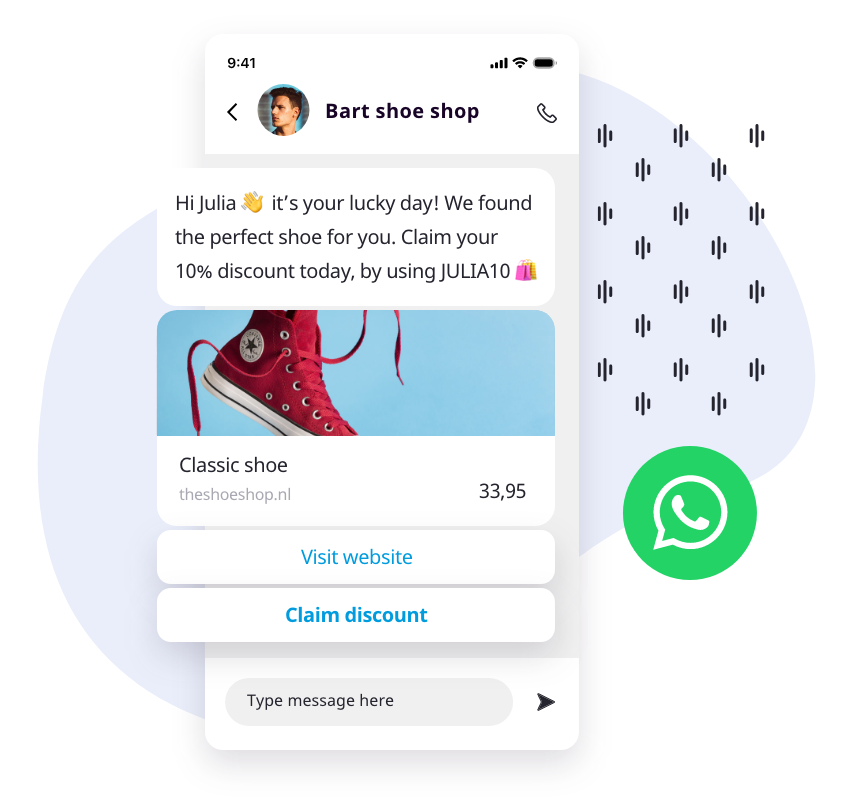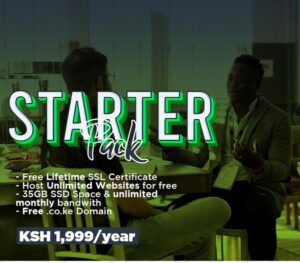For most of us, no single day passes without using a Google product. What started in September 1998 as a simple search engine now powers every aspect of our digital life. This includes your Android smartphone(Google acquired Android inc. in 2005).
Google links all services to your Google account. From search history, bookmarks, youtube history, emails,cloud storage to places you have checked in(maps) etc. That account contains as much as 10GB of your personal data. However, Google gives you a round the clock control of your account. Interestingly, you can even delete your account after you die, yes when you are resting in your grave.
How to delete Google account while in grave
New Google privacy settings allow you to automatically delete your account when you cease using it. You may stop using it for other reasons but the most obvious one is when you die. This became possible through introduction of Inactive Account Manager that helps you configure your Google account(s) for the time when it’s not in use.
It also lets you decide what happens to your data. You can choose trusted contacts who will be notified after you stop using your Google account. They would be able to download your data if you allow it (in advance). You can follow the steps below in case you wish to delete your Google account after you pass away.
1: Sign in to your Google account and go to My Account. Click on Data and personalization in the left pane.
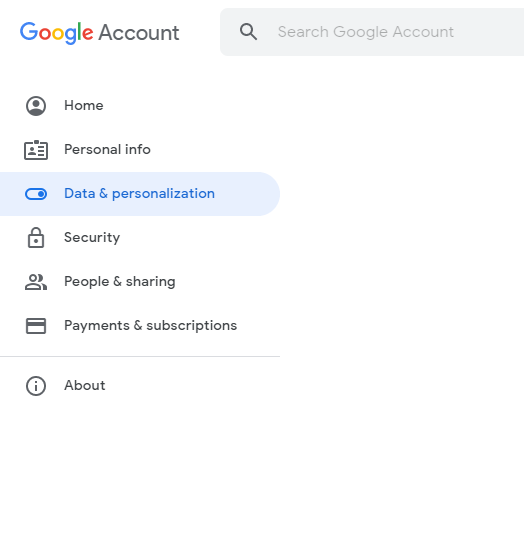
2: Scroll down to find the Download, delete, or make a plan for your data section.
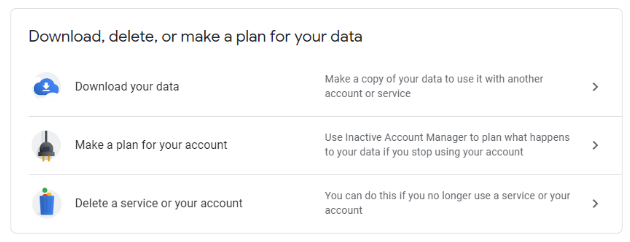
3: Go to Make a plan for your account to use the Inactive Account Manager
4: Click on Start to initiate the process of auto-deleting your Google account.
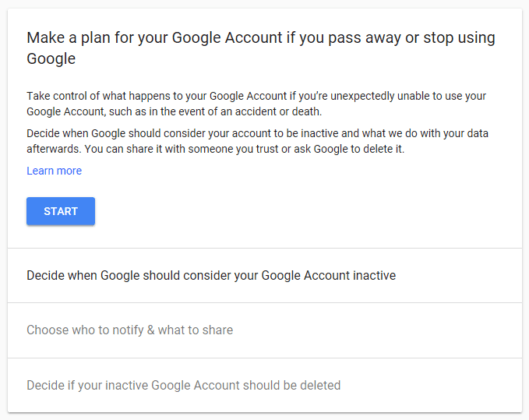
5: The first step is to choose the time period after which Google should consider your account inactive. This can range from 3 months to 18 months.
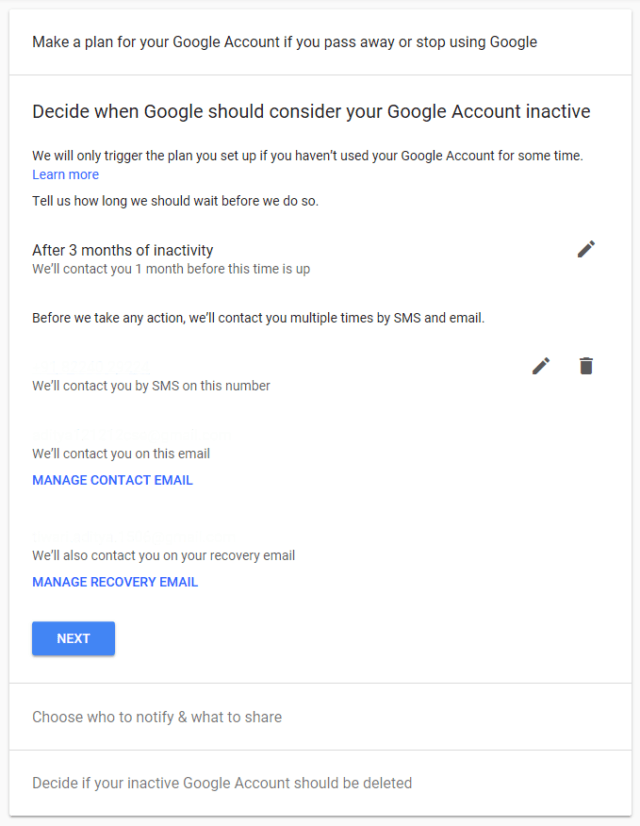
NOTE: Again, you need to provide your phone number, email address, and recovery email. Google will use these details to contact you before it deletes your account.
6: Select/click Next to continue. Choose up to 10 trusted contacts who will be notified. You can let them download your Google Data. You can also set up automatic replies for people who send you an email during the inactivity period. These settings are optional.
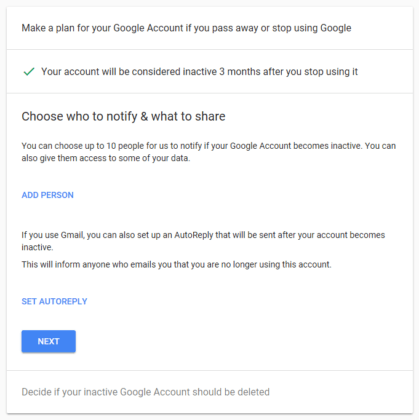
Final steps
7: Click Next. The last and most important step is to configure your Google account for auto-deletion. Turn on the radio button that says, “Yes, delete my inactive Google Account.”
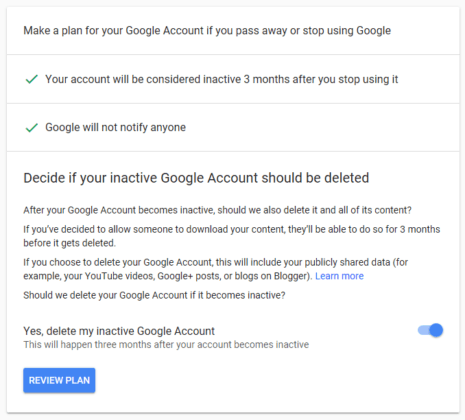
8: Click on Review Plan.
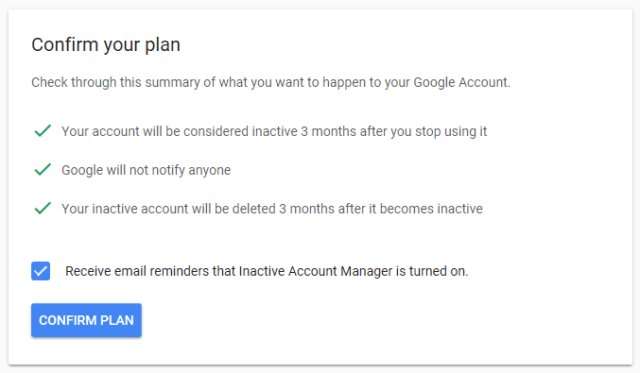
After this, take a look at your inactive account settings and click on Confirm Plan to make it permanent. Google will contact you a month before your account is about to become inactive. And your Google account will be automatically deleted after three months from the day it’s marked as inactive.